- Quick Pro Settings ⚙️Overview (Used by Most Valorant Pros)
- Valorant Windows Settings for Maximum FPS 🖥️
- Best Valorant Settings for High FPS on Any PC🖥️
- System & Windows Tweaks to Enhance FPS in Valorant🎮
- Best Valorant Settings for Low-End PCs⚡🔧
- Pro Valorant Settings: How the Best Players Configure Their Game🖱️
- Final Tweaks to Stabilize FPS⌨️
Imagine the feeling of playing Valorant without lag, and getting to enjoy a buttery smooth experience. This is absolutely possible if you get the settings right. The good news is that Riot’s shooter is already optimized to run on most systems, but if you want every edge in competitive matches, you need to fine-tune your setup. Whether or not you’ve got a Turkish Valorant account for sale to help you push through, with the right configuration, you have nothing to worry about.
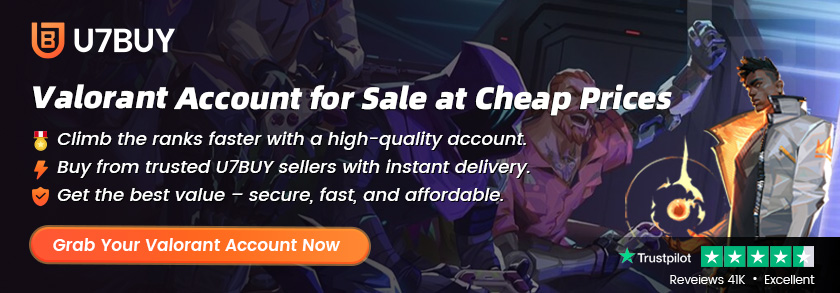
In this guide, we’ll cover the Best Valorant settings for FPS and visibility, advanced system tweaks, and even pro tips tailored for low-end PCs and laptops. These changes are proven to help you squeeze out more frames, reduce input lag, and sharpen your aim so you can make the most of your gameplay.
Quick Pro Settings ⚙️Overview (Used by Most Valorant Pros)
- Resolution: 1920×1080 Fullscreen for smoother performance
- Crosshair: Cyan with a minimal center dot for better visibility
- Keybinds: Standard WASD + personal preferences for abilities
- Mouse Sensitivity:
- Beginners: lower sensitivity recommended
- eDPI: 280–350
- DPI: 700–800
- Windows sensitivity: 6
- Scoped sensitivity: 1.0
- Polling rate: 1000 Hz
- Beginners: lower sensitivity recommended
- FPS Limit: Turn off “Limit FPS Always”
These reflect the Best Valorant settings for aim according to most pro players, balancing precision with comfort.
Valorant Windows Settings for Maximum FPS 🖥️
To get the best FPS settings for Valorant, a few quick Windows adjustments can make a big difference. Follow these steps carefully:
- Disable Fullscreen Optimizations
Open File Explorer and navigate to:
C:\Riot Games\VALORANT\live\ShooterGame\Binaries\Win64
- Locate VALORANT-Win64-Shipping.exe.
- Right-click → Properties → Compatibility tab.
- Check the box for Disable fullscreen optimizations.
- Turn Off Game Mode🎮
- Press the Windows Home button.
- Search for Game Mode Settings.
- Open it and toggle Game Mode to Off.
- Disable Xbox Game Bar
- Press the Windows Home button again.
- Search for Game Bar Settings.
- Turn off “Record game clips, screenshots, and broadcast using Game Bar.”
- Press the Windows Home button again.
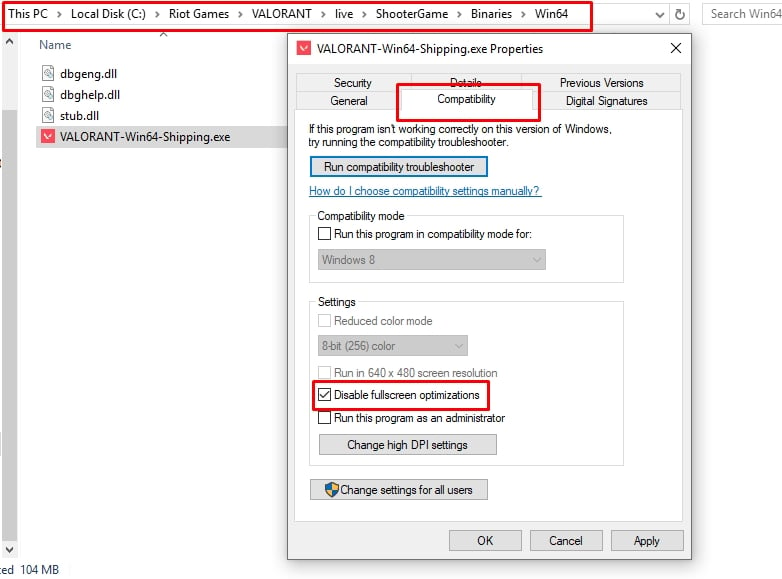
These tweaks help ensure your system directs resources straight to Valorant, unlocking Valorant max FPS settings for smoother gameplay. Players aiming for faster progress can also take advantage of Valorant rank boost, ensuring their improved performance translates into higher ranks.
Best Valorant Settings for High FPS on Any PC🖥️
Graphics optimization is crucial. Apply these Valorant max FPS settings to balance visuals and frame rate.
| Setting | Recommended Value |
| Resolution | Native |
| Display Mode | Fullscreen |
| Aspect Ratio | 4:3 / Letterbox |
| Max FPS Always | 60 FPS+ (set based on PC power) |
| NVIDIA Reflex Low Latency | On |
| Multi-Threaded Rendering | On |
| Material Quality | Low/Medium |
| Texture Quality | Medium/High |
| Detail Quality | Low |
| UI Quality | Medium |
| Anti-Aliasing | MSAA X2 |
| Anisotropic Filtering | 2x–4x |
| Bloom, Distortion, Shadows | Off |
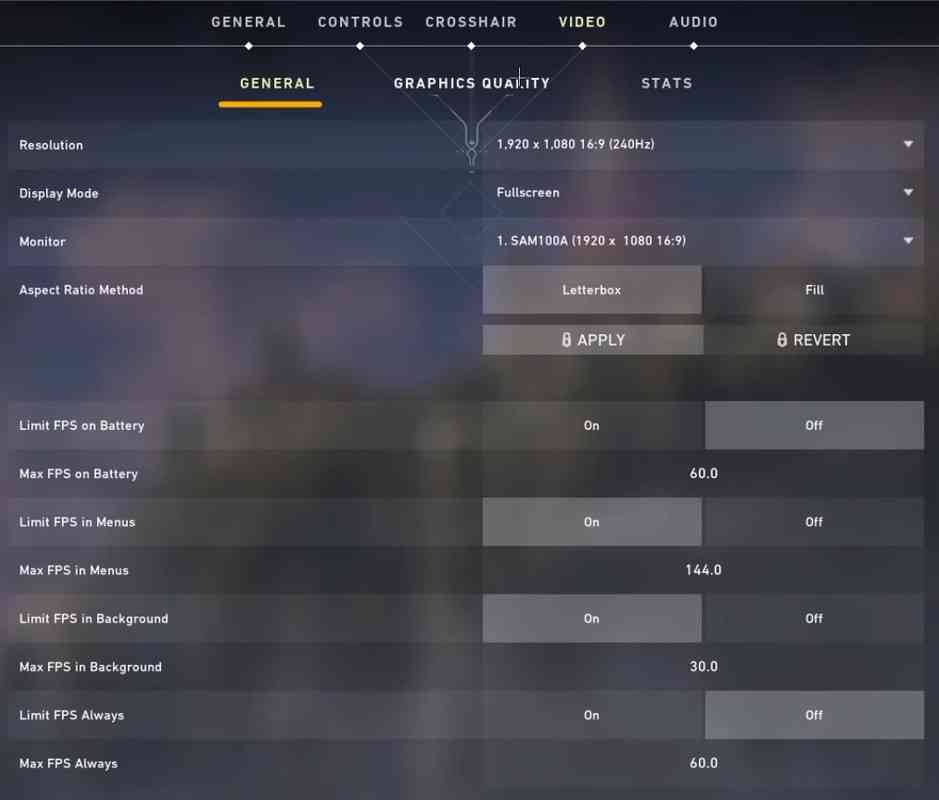
For low-end PC build users with poorer hardware, these are the best FPS settings for Valorant low-end PC builds—providing stutter-free play.
System & Windows Tweaks to Enhance FPS in Valorant🎮
1. Keep Windows Up-to-Date for Maximum Performance
Windows updates provide regular system optimizations, GPU driver updates, and performance patches that directly affect your gaming performance in Valorant. Skipping to update exposes your system to stutters or dips in FPS when new patches are released.
How to check for updates:
- Press Windows + S and search for “Check for updates.”
- Click the result and let Windows scan for updates.
- Install all available updates and then reboot your PC if necessary.
✅ Why it matters: An outdated system will very quickly be a bottleneck, preventing Valorant (and your GPU) from performing at its highest.
2. Enable High Performance Mode in Power Settings
Windows is configured to a balanced or power-saving mode by default that reduces your CPU and GPU speeds. Enabling High Performance mode lets your system run at maximum speed while playing Valorant.
How to do it
- Press Windows + R, type powercfg.cpl, and hit Enter.
- In the Power Options window, click Show additional plans.
- Select High Performance.
✅ Why it matters: This simple tweak stops Windows from limiting your hardware performance, giving Valorant smoother frames and faster response times.
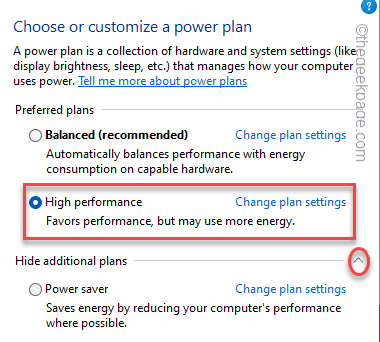
Reboot your Computer to effect the changes you made.
3. Turn Off Game Mode (Yes, It Hurts More Than It Helps)
Similar to how the name sounds, Game Mode for Windows won’t always enhance the performance in Valorant. Instead of enhancing FPS, it influences Windows to prioritize the background tasks differently, and this can cause stutter or lag.
How to switch off Game Mode:
- Open Start Menu and type Game Mode Settings.
- Toggle Game Mode to Off.
Why it works: Disabling Game Mode inhibits Windows from over-privileging background tasks so that Valorant can stay silky and smooth.
4. Run Valorant on High in Task Manager
Running Valorant on High CPU priority enables the game to process more. This does away with stutters, input latency, and maintains FPS steady under intense firefights.
How to do it:
- Launch Valorant.
- Press Ctrl + Shift + Esc to open Task Manager.
- Go to the Details tab and locate Valorant-Win64-Shipping.exe.
- Right-click it → Set Priority → High.
Pro Tip: You’ll need to repeat this every time you start playing the game if you do not have startup scripts or a custom launcher.
5. Close Unnecessary Background Apps
Your other background programs are wasting your CPU, RAM, and even GPU resources in some cases. Closing them down release energy for Valorant to play with optimality.
Steps:
- Press Ctrl + Shift + Esc to open Task Manager.
- Under the Processes tab, right-click any non-essential apps (such as Chrome, Discord, Spotify).
- Select End Task.
⚠️ Warning: Shut down only programs you’ve started yourself—never close Windows or system processes.
6. Discover the Hidden “Ultimate Performance” Power Plan
Windows hides this maximum-performance power plan as the default, but if activated, your system is given its highest performance level by disabling all power-saving limits. This comes in handy with gaming desktops and laptops that run at their maximum rate.
Activate Ultimate Performance: Look for Windows PowerShell, right-click it, and Run as administrator.
Paste and copy the following command: powercfg -duplicatescheme e9a42b02-d5df-448d-aa00-03f14749eb61
- Press Enter.
- Open Power Options and select Ultimate Performance.
- Restart your PC to apply changes.
Why it matters: With this plan enabled, your CPU and GPU operate without unnecessary throttling, ensuring the highest possible output for Valorant.

Best Valorant Settings for Low-End PCs⚡🔧
If you’re struggling with FPS dips, apply the best settings for Valorant low-end PC:
- Material Quality: Low
- Texture Quality: Low
- UI Quality: Low
- VSync: Off
- Anti-Aliasing: None
- Bloom/Distortion/Shadows: Off
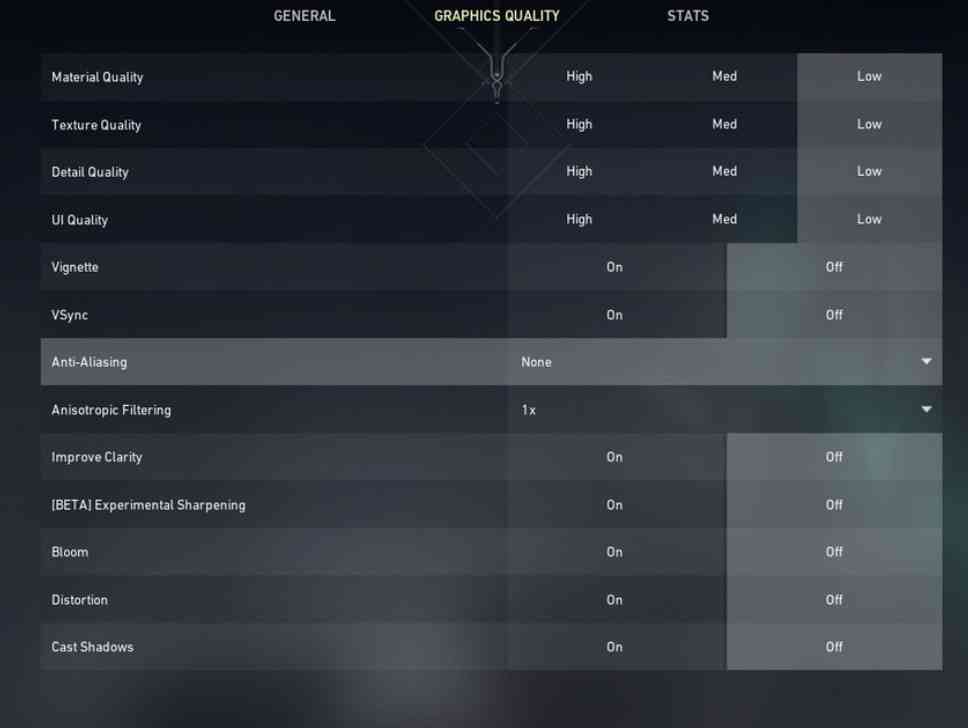
Once stable, you can experiment with turning some settings up. For portable gamers, this doubles as the Best FPS settings for Valorant laptop optimization guide. Valorant VP can also be used strategically to unlock premium skins, agents, and battle passes, enhancing both performance tweaks and overall gameplay experience.
Pro Valorant Settings: How the Best Players Configure Their Game🖱️
Top pros like TenZ and ScreaM often prioritize performance over graphics. They use:
- Resolution: 1920×1080 Fullscreen
- Crosshair: Minimal center dot, bright colors
- Sensitivity: Lower eDPI for tighter aim control
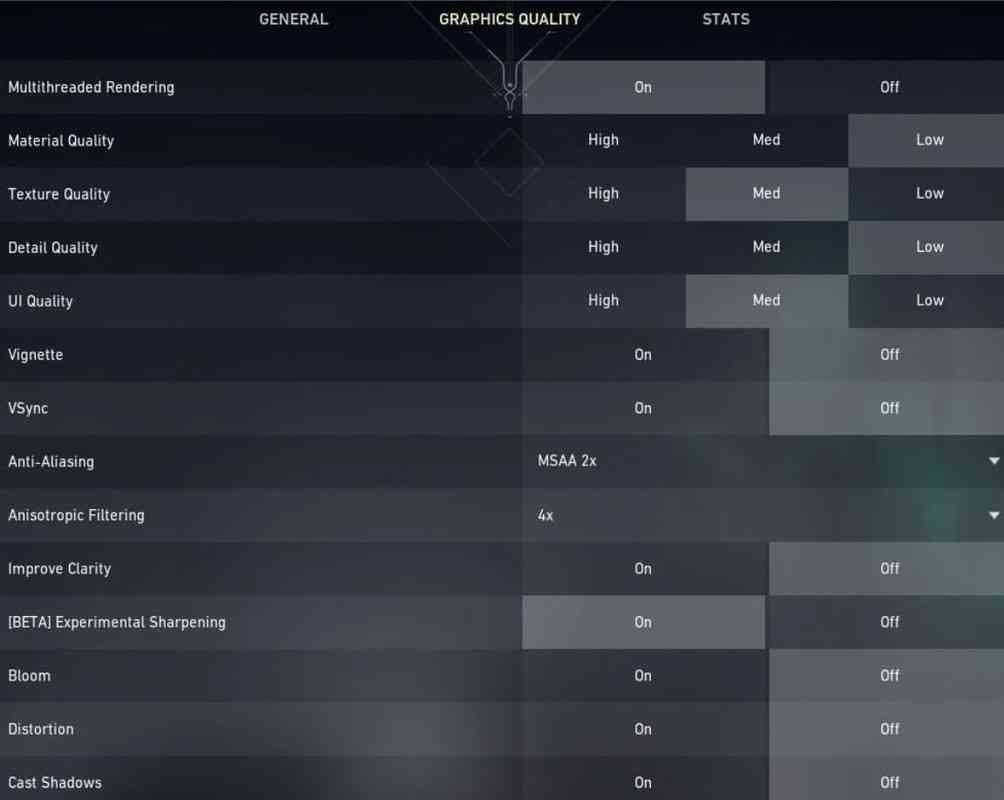
These choices underline why the Best Valorant settings for FPS and visibility often look “ugly” compared to casual play—clarity and responsiveness matter more than visuals.
Final Tweaks to Stabilize FPS⌨️
- Adjust GPU Control Panel for max performance
- Disable “Enhance pointer precision” in mouse settings
- Always enable fullscreen optimizations
- Experiment until you find your personal Best Valorant settings for aim
It’s important to master these settings because it helps you gain a competitive edge.




