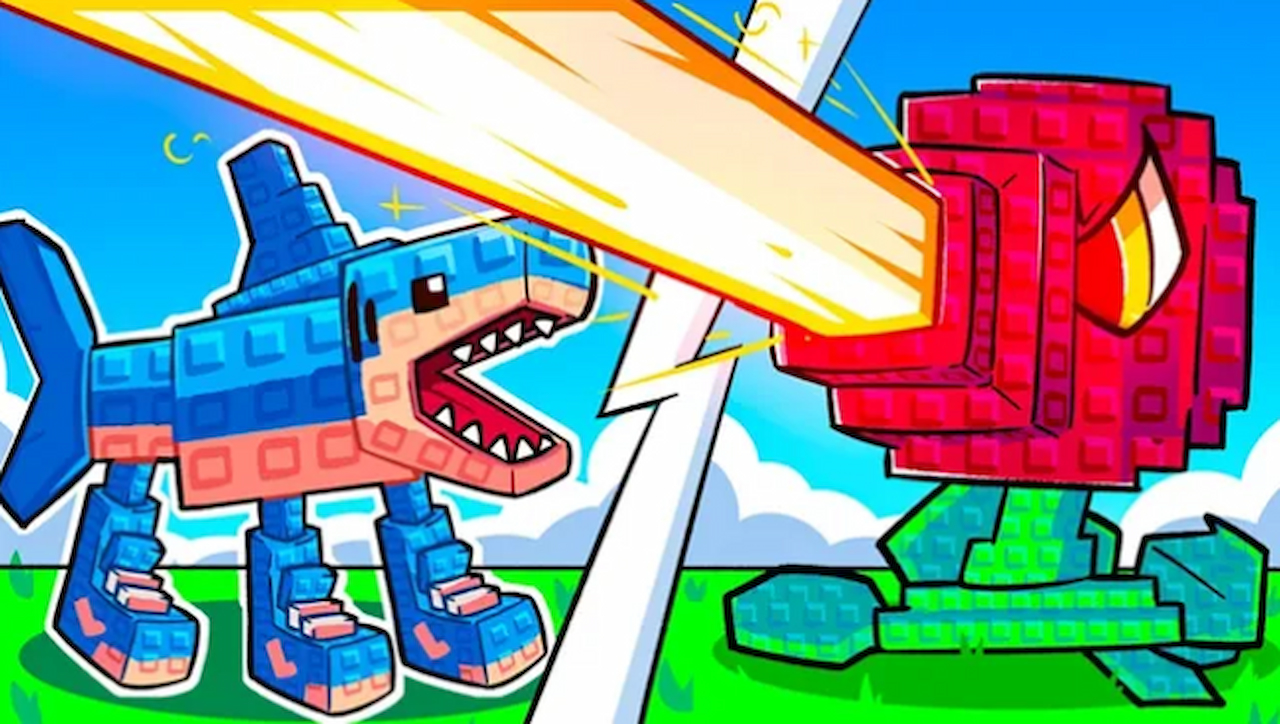If you’ve received a Roblox gift card and want to redeem it on your iPad, the process is straightforward. Adding a gift card to your Roblox account will give you Robux, which can be used to purchase in-game items, avatars, and more. This guide will walk you through the steps to redeem your Roblox gift card using an iPad, ensuring you can quickly start enjoying your new Robux.
Why Redeem a Roblox Gift Card?
Redeeming a Roblox gift card allows you to:
– Get Robux: The primary benefit is to receive Robux, Roblox’s virtual currency, which can be used to buy items, upgrades, and more.
– Purchase Roblox Premium: Use your Robux to subscribe to Roblox Premium for monthly Robux stipends and additional perks.
– Access Exclusive Content: Gift cards often come with bonuses or exclusive items, adding extra value to your purchase.
Step-by-Step Guide to Redeem a Roblox Gift Card on iPad
Follow these simple steps to add a Roblox gift card on your iPad:
1. Open the Roblox App
Begin by launching the Roblox app on your iPad. Make sure you’re connected to the internet and logged into your Roblox account. If you don’t have the app installed, you can download it from the App Store.
2. Navigate to the Gift Card Redemption Page
Once you’re logged in, locate the menu icon, usually found in the lower-right corner of the screen. Tap on it to open the menu. From there, select the “Robux” option or go to the account settings where you should find an option to redeem a gift card.
3. Enter Your Gift Card Code
You’ll be prompted to enter your gift card code. Carefully type in the code found on the back of your gift card. Make sure to enter it exactly as it appears, including any letters or numbers.
4. Confirm the Redemption
After entering the code, tap the “Redeem” or “Submit” button. The system will process your request, and you should see a confirmation message indicating that the Robux has been successfully added to your account.
5. Check Your Robux Balance
To ensure that the Robux has been added to your account, go back to the main screen of the Roblox app. Your updated Robux balance should be visible in the top-right corner of the screen.
Troubleshooting Common Issues
If you encounter any issues while redeeming your gift card, consider the following troubleshooting tips:
– Check the Code: Ensure that you’ve entered the code correctly. Double-check for any typos or missing characters.
– Verify Internet Connection: Make sure your iPad is connected to a stable internet connection to complete the redemption process.
– Update the App: Ensure that you have the latest version of the Roblox app installed. Updates may include fixes for redemption issues.
– Contact Roblox Support: If the problem persists, contact Roblox Customer Support for assistance. Provide them with details about the issue and your gift card code.
Alternative Methods to Redeem a Gift Card
If you’re having trouble using the app, you can also redeem your Roblox gift card through the Roblox website using a web browser on your iPad:
1. Open Safari or Another Browser: Go to the Roblox website at [www.roblox.com](https://www.roblox.com).
2. Log in to Your Account: Enter your username and password.
3. Navigate to the Gift Card Redemption Page: Find the option to redeem a gift card, usually under the “Robux” or “Account” section.
4. Enter Your Code: Input the gift card code and confirm the redemption.
Using Your Robux
Once your Robux has been added to your account, you can use it to:
– Buy Items: Purchase clothing, accessories, and other items from the Roblox catalog.
– Unlock Game Passes: Enhance your gameplay experience by buying game passes that offer special abilities or access.
– Customize Your Avatar: Spend Robux to change the look of your avatar or buy unique outfits.
What to Do If Your Gift Card Is Not Working
If you encounter issues with your Roblox gift card not working, here are additional steps you can take to resolve the problem:
Verify the Card’s Validity: Ensure that the gift card has not expired. Some gift cards come with an expiration date, and using an expired card will not work.
Check for Region Restrictions: Roblox gift cards can be region-specific. Verify that the gift card you have is valid in your region. Using a gift card from a different country or region might lead to redemption issues.
Inspect the Card for Damage: If your gift card is physically damaged or the code is partially obscured, it may not be redeemable. Contact the retailer where you purchased the card for a replacement if necessary.
Re-enter the Code Carefully: Sometimes, a simple typo can cause issues. Re-enter the code slowly and carefully to avoid mistakes.
If these steps don’t resolve the issue, contact Roblox support with details about the gift card and your problem for further assistance.
Tips for Managing Your Robux
To make the most of your Robux, consider these tips:
– Plan Your Purchases: Decide what items or upgrades you want before spending your Robux.
– Look for Deals: Keep an eye out for sales or promotions on Robux purchases, and make a purchase through websites such as U7Buy while the deals are out so that you get the best bang for the buck.
– Track Your Spending: Monitor your Robux balance and spending to ensure you stay within your budget.
Conclusion
Redeeming a Roblox gift card on your iPad is a simple process that can quickly enhance your gaming experience. By following the steps outlined above, you can easily add Robux to your account and start enjoying all the benefits it offers.
If you encounter any issues, troubleshooting tips and alternative methods are available to help ensure a smooth redemption process. Enjoy your new Robux and have fun exploring all that Roblox has to offer!