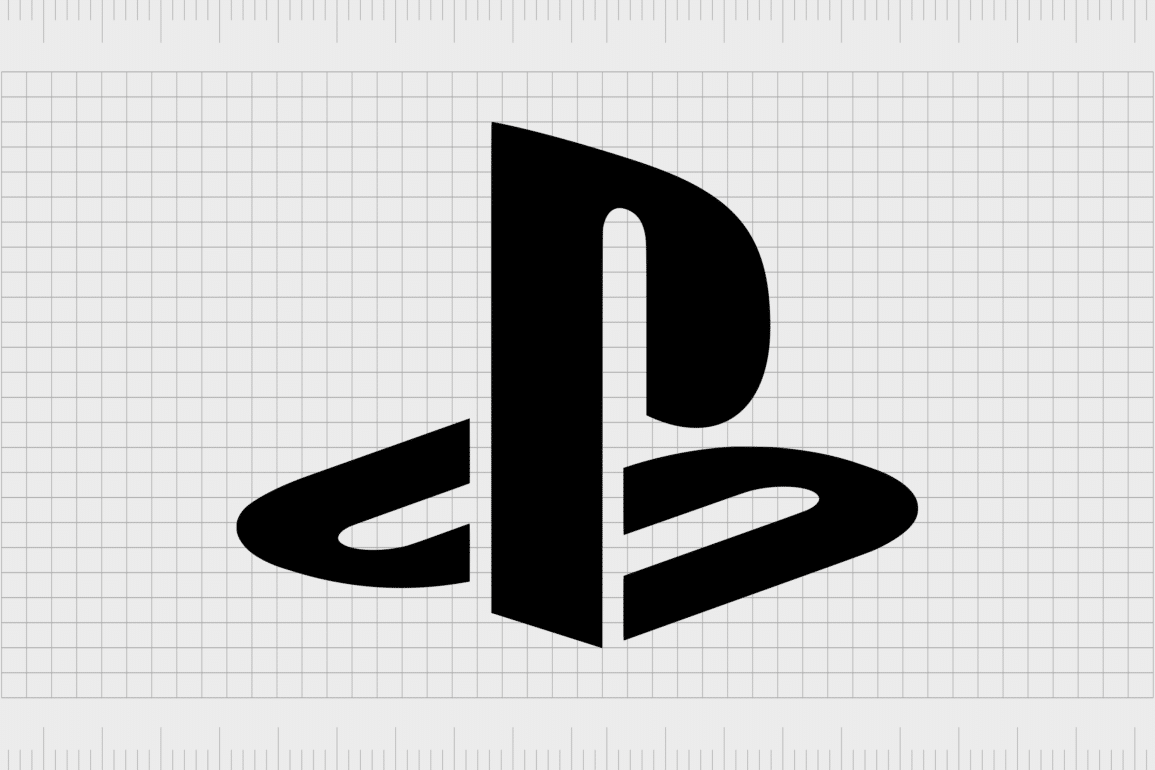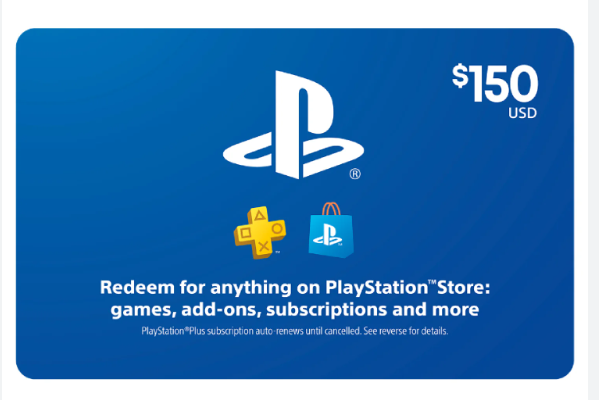GameStop gift cards are a popular choice for gamers, offering flexibility to purchase a wide range of gaming products. However, many PlayStation users wonder if they can use a GameStop gift card to make purchases on the PlayStation Network (PSN). The answer is yes, but the process involves a few additional steps. In this guide, we’ll walk you through how to use your GameStop gift card to fund your PSN account and enjoy everything the PlayStation Store has to offer.
Can You Use a GameStop Gift Card on PSN?
Before diving into the steps, it’s important to clarify that GameStop gift cards cannot be directly redeemed on the PlayStation Network. However, you can use your GameStop gift card to purchase a PSN gift card, which can then be redeemed on the PlayStation Store. This method allows you to use your GameStop funds for PSN purchases, giving you access to games, DLC, movies, subscriptions, and more.
Steps to Use a GameStop Gift Card on PSN
Here’s a step-by-step guide to help you use your GameStop gift card on PSN:
Step 1: Visit a GameStop Store or Website
The first step is to visit a GameStop retail store or the official GameStop website. If you’re shopping online, go to the gift card section and browse for PSN gift cards available in various denominations.
Step 2: Purchase a PSN Gift Card Using Your GameStop Gift Card
Once you’ve selected the PSN gift card denomination you want to purchase, add it to your cart. Proceed to checkout, where you’ll have the option to pay using your GameStop gift card. Simply enter the gift card number and PIN when prompted, and complete the purchase.
If you’re in a physical store, present your GameStop gift card to the cashier and let them know you’d like to use it to purchase a PSN gift card. They’ll process the transaction, and you’ll receive a physical or digital PSN gift card. Alternatively, you can use a platform such as U7BUY.
Step 3: Redeem the PSN Gift Card on the PlayStation Store
With your PSN gift card in hand (or in your email inbox), it’s time to redeem it on the PlayStation Network. Here’s how:
– On Your Console:
1. Log in to your PlayStation Network account on your PS4, PS5, or other PlayStation device.
2. Navigate to the PlayStation Store from the main menu.
3. Scroll down and select “Redeem Codes.”
4. Enter the code from your PSN gift card and confirm the redemption.
5. The funds will be added to your PSN wallet, ready for use.
– On the PlayStation Website:
1. Visit the official PlayStation website and log in to your PSN account.
2. Click on your profile icon and select “Redeem Codes” from the drop-down menu.
3. Enter your PSN gift card code and confirm.
4. The funds will be credited to your account, and you can start shopping immediately.
What Can You Buy on PSN with Your Gift Card?
After redeeming your PSN gift card, you can use the funds to purchase a wide array of digital content on the PlayStation Store. Here’s what you can buy:
Games
Use your PSN wallet balance to buy full games, from blockbuster titles to indie gems. Whether you’re looking for the latest releases or classic favorites, the PlayStation Store offers a vast library to explore.
DLC and Expansions
Expand your gaming experience by purchasing downloadable content (DLC) and expansions for your favorite games. Add new missions, characters, and more to your existing games.
In-Game Currency
Many popular games, such as Fortnite, Call of Duty, and FIFA, allow you to purchase in-game currency with PSN funds. Use this currency to buy skins, weapons, packs, and other virtual items.
Subscriptions
With your PSN wallet funds, you can subscribe to PlayStation Plus, PlayStation Now, or PlayStation Network subscriptions. These services offer online multiplayer access, free monthly games, and streaming options for a wide range of titles.
Movies and TV Shows
The PlayStation Store isn’t just for gaming; it also offers a selection of movies and TV shows. Rent or purchase the latest releases and enjoy them on your PlayStation console.
Themes and Avatars
Personalize your PlayStation experience by purchasing themes and avatars. Show off your unique style with custom backgrounds and profile pictures.
Tips for a Smooth Transaction
To ensure a smooth and successful transaction, here are a few tips to keep in mind:
Check the Balance of Your GameStop Gift Card
Before you start shopping, check the balance of your GameStop gift card to ensure it’s sufficient for purchasing the PSN gift card denomination you want. You can do this online or by calling GameStop’s customer service.
Ensure the PSN Gift Card is Compatible with Your Region
PSN gift cards are region-specific, meaning you should purchase one that matches your PlayStation Network account’s region. If your PSN account is set to the U.S., make sure to buy a U.S. PSN gift card.
Save Your Gift Card Codes
After purchasing and redeeming your PSN gift card, save the code in a secure place. This can be helpful in case there are any issues with the redemption process or if you want to use the code at a later time.
Common Issues and Troubleshooting
Sometimes, issues may arise during the process of using a GameStop gift card to buy a PSN gift card. Here are some common problems and how to resolve them:
Invalid Gift Card Code
If you receive an error message that your PSN gift card code is invalid, double-check the code for accuracy. If you’re sure the code is correct and it still doesn’t work, contact PlayStation support for assistance.
Insufficient Funds
If your GameStop gift card doesn’t cover the full cost of the PSN gift card, you’ll need to pay the difference with another payment method, such as a credit or debit card.
Regional Restrictions
As mentioned earlier, ensure that the PSN gift card you purchase matches your PSN account’s region. If you buy a card from the wrong region, it may not be redeemable on your account.
You can bypass these restrictions by buying a gift card relevant to your location through third-party websites such as U7BUY.
Conclusion
Using a GameStop gift card to purchase a PSN gift card is a simple and effective way to fund your PlayStation Network account. While it requires an extra step, the process is straightforward and gives you access to a wide range of content on the PlayStation Store.
Whether you’re looking to buy the latest games, subscribe to PlayStation Plus, or enjoy digital movies and TV shows, your PSN wallet balance will give you the flexibility to enjoy all that PlayStation has to offer. Follow the steps outlined in this guide, and you’ll be ready to start shopping on PSN in no time.